Timecards FAQs
1. I have forgotten my password?
You can reset it at anytime by going to the login page, you can also send an email to timecards@andersgroup.org – (Click here to login)
2. I can’t find my login email?
You can request for this be resent by emailing timecards@andersgroup.org or connect to your recruiter. Please check your spam folders firsts.
3. Logging time isn’t working?
You can enter it in military format or HH:MM AM/PM. and click ok. If there are NO tasks or clock in clock out time entries, contact payroll immediately who can update the timecard.
4. I already entered my time but payroll hasn’t received it?
You must select “Submit for Approval” once you have finished. Just clicking save, will not notify payroll.
5. I can’t enter overtime hours?
You don’t need to. The timecard will automatically calculate based on hours agreed, this area is greyed out. You can click save to see these hours before submitting.
6. My call back was really short. How do make sure I get paid my agreed call back minimum?
Enter your agreed minimum hours in the task “Call back minimum” if you worked less than these hours. e.g. Actual Call back was 30 mins, your agreed minimum is 2 hours. Enter 2, in “Call back minimum”.
7. How do I enter together my On Call and Call Back hours?
Call back can never overlap On Call. You will need deduct your Call Back out of your On Call total. E.g. On Call from 6 pm until 12pm, but went on call back from 8pm to 10pm. On call will be enter as 6pm to 8pm and 10pm until 12pm since you were on call back for those 2 hours.
8. I was on call back multiple times for one shift, but my timecard won’t allow me to enter them all.
Contact payroll who can adjust the timecard to add more Call Back entries.
9. I need to log my breaks on the timecard since I’m working in California.
This requires a California timecard. You should see a task, labeled “1st Lunch 1=Yes / 2=No “. If you didn’t take your break, enter “2”. If this isn’t on your timecard, contact Payroll who will need to correct it.

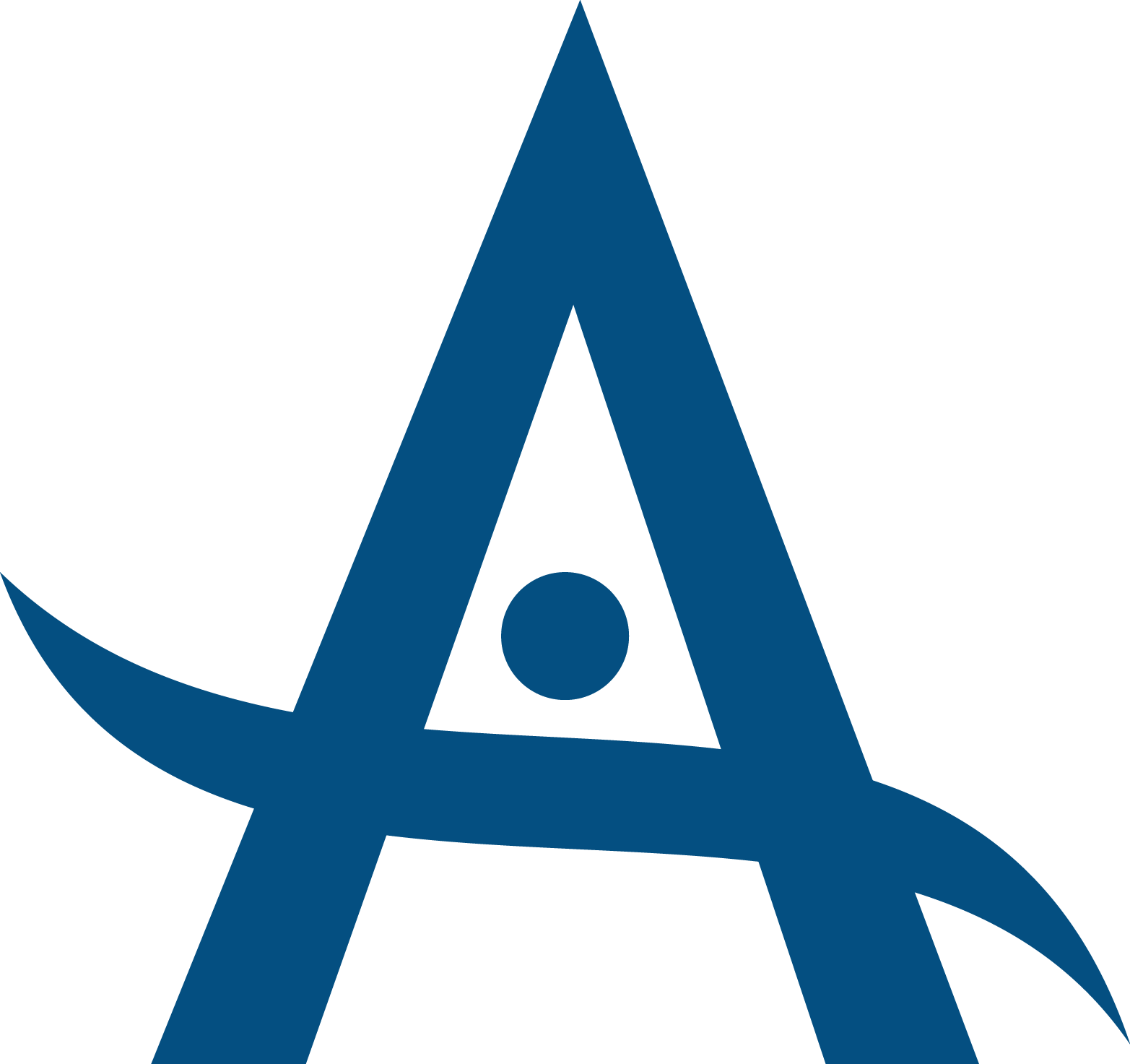
.png)